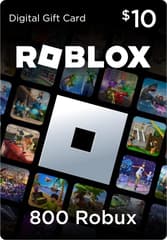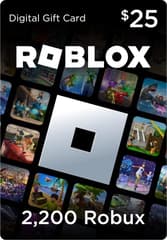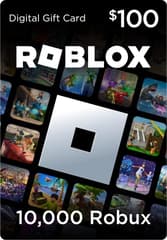Hur man använder röstchatt i Roblox – PC, mobil, PS5, Xbox-serien
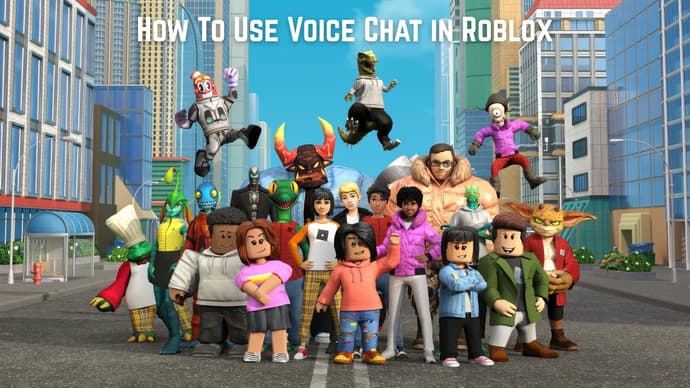
Roblox is one of the most popular online gaming platforms today. It allows players to enjoy thousands of different mini-games or even create their own projects. For many users, Roblox serves as a tool for communication, so knowing how to get voice chat on Roblox is crucial for that social interaction. Moreover, in online games, communication often leads to better teamwork and more victories in matches. In this article, we’ll guide you through how to turn on voice chat in Roblox on all supported devices with step-by-step instructions.
Roblox Voice Chat Requirements
While enabling voice chat in Roblox is fairly simple, there are a few requirements you need to meet first. Make sure you fulfill the following criteria to easily activate voice chat on your account:
- Verify AgeRoblox takes content restrictions seriously. Since players of various ages use the platform, voice chat currently has age limitations to prevent misuse. So, if you’re wondering how to get vc on Roblox and want to enable it, you’ll need to prove that you are at least 13 years old. You can verify your age by going to Settings → Account Info → “Verify My Age” option in the Roblox app.
- Verified Phone Number and Email IDThe next step toward understanding how to enable voice chat in Roblox—while not mandatory—is verifying your phone number, which we highly recommend as a safety measure. To check these options, go to your account settings by clicking the gear icon → Settings on desktop. In the Account Info section, you’ll see “Add/Verify” buttons next to your phone number and email address. Follow the instructions to complete the process.
- A Working MicrophoneLastly, the most basic requirement is having a functional microphone to properly use the voice chat feature in Roblox. Let’s face it—communication is far more effective when you can be clearly heard. You can use either a headset with a mic or your system’s built-in microphone. Make sure it’s working before you proceed.
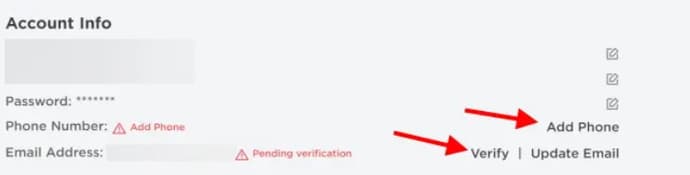
Once these conditions are met, you're ready to learn how to get voice chat on Roblox depending on your device.
How To Get Voice Chat on Roblox at PC
Let’s move on to the most important part of our guide on how to get voice chat in Roblox—a step-by-step walkthrough on how to enable it across different platforms. Voice chat on PC is the most widely used and also the simplest, offering full access to Roblox’s communication features. To enable it on PC, follow these instructions:
- Click the Gear icon located in the top-right corner of the screen
- Go to the Settings tab
- Go to the Privacy and Content Maturity section
- Click on the Communication tab
Under Voice Chat, toggle the “Use microphone to chat with voice” option to ON
- The toggle will switch from gray to green, indicating that voice chat has been successfully enabled for your account
- You can toggle it OFF at any time if you want to disable voice chat
After that, a pop-up window will appear asking you to confirm your selection. Roblox will ask for your consent to collect your voice recordings for analytics purposes. Make sure to read all the options carefully and then click the “Enable” button.
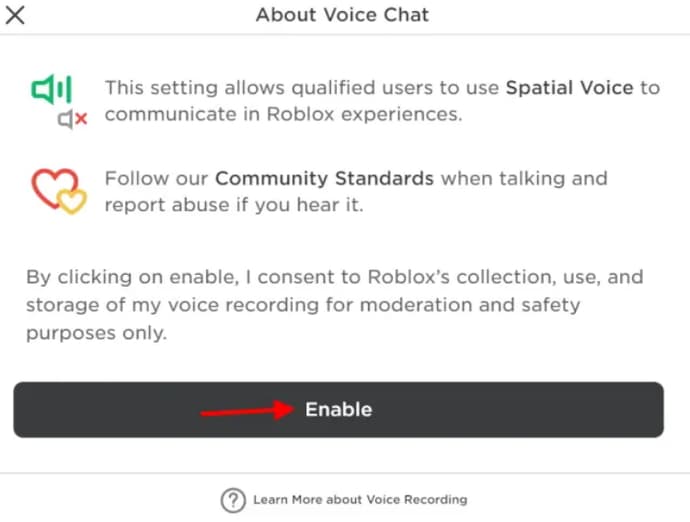
Once everything is set up, you can enter a game and test it out. If other players are speaking, you’ll see a microphone icon above their avatars. Now you know how to get Roblox voice chat using your PC—and you can share this knowledge with other players too.
How to Voice Chat in Roblox Mobile
The mobile version of Roblox is also extremely popular and fully supports voice chat. In this case, players don’t need any additional devices, since smartphones already have built-in microphones. To answer the question how to voice chat in Roblox mobile, here is a step-by-step guide:
- Go to the More tab
- Go to Settings tab
- Go to the Privacy and content maturity tab
- Go to the Communication tab
Under Voice Chat, toggle the “Use microphone to chat with voice” selector to ON
- The toggle will turn from gray to green, indicating that voice chat has been enabled for your account.
- You can toggle the selector OFF at any time to disable voice chat.
Additionally, many players prefer using apps like Discord to communicate while playing Roblox. In many cases, this can even be more convenient than using the in-game voice chat. You can simply pick a game from the list of Roblox Games To Play With Friends, join a related Discord voice channel, and chat there during gameplay.
How To Use Voice Chat in Roblox on PS5 and Xbox Series
While Roblox is quite popular on both PS5 and Xbox Series, unfortunately, voice chat is currently not available on these platforms. In this case, we recommend using the method mentioned above — communicating with other players through Discord or similar third-party apps. Hopefully, voice chat features will be added to PS5 and Xbox Series in the near future, as the number of Roblox players on these consoles continues to grow. Once that happens, we’ll be sure to update you immediately.

Understanding how to get voice chat on Roblox will definitely come in handy, especially as more and more games on the platform begin to support this feature. For PC users, enabling voice chat is the easiest, but even if you’re playing on a mobile device, following our instructions will make turning on voice chat in Roblox a smooth process.
Make sure to follow each step carefully and double-check your settings. That way, you’ll unlock everything voice chat has to offer on your favorite gaming platform - Roblox.

Ostapchuk Dmytro - författare på EGamersWorld, ESports & Gaming Specialist
 Hur Donk kastade säsongen 2025Efter tidig dominans och stora segrar tappade donks säsong 2025 med Team Spirit sakta fart, och ett fantastiskt år kändes oavslutat.
Hur Donk kastade säsongen 2025Efter tidig dominans och stora segrar tappade donks säsong 2025 med Team Spirit sakta fart, och ett fantastiskt år kändes oavslutat. Roblox Djuruppfödningskoder december 2025Upptäck alla fungerande Roblox Raise Animals-koder och få ädelstenar, Xmas2025-valuta, dagliga hjulsnurr och många andra belöningar.
Roblox Djuruppfödningskoder december 2025Upptäck alla fungerande Roblox Raise Animals-koder och få ädelstenar, Xmas2025-valuta, dagliga hjulsnurr och många andra belöningar. LCK Cup 2026 Tittarguide: Datum, schema, format, deltagareFullständig guide till LCK Cup 2026: turneringsformat, detaljer om gruppspelet och officiellt schema. Kolla uppdaterade laguppställningar för T1, Gen.G, HLE och andra lag som tävlar om platser i First Stand.
LCK Cup 2026 Tittarguide: Datum, schema, format, deltagareFullständig guide till LCK Cup 2026: turneringsformat, detaljer om gruppspelet och officiellt schema. Kolla uppdaterade laguppställningar för T1, Gen.G, HLE och andra lag som tävlar om platser i First Stand. Bästa Dota 2-lagen 2025Dota 2 bästa lagen under säsongen 2025 - topp 10-ranking baserat på turneringsresultat och lagprestationer.
Bästa Dota 2-lagen 2025Dota 2 bästa lagen under säsongen 2025 - topp 10-ranking baserat på turneringsresultat och lagprestationer.